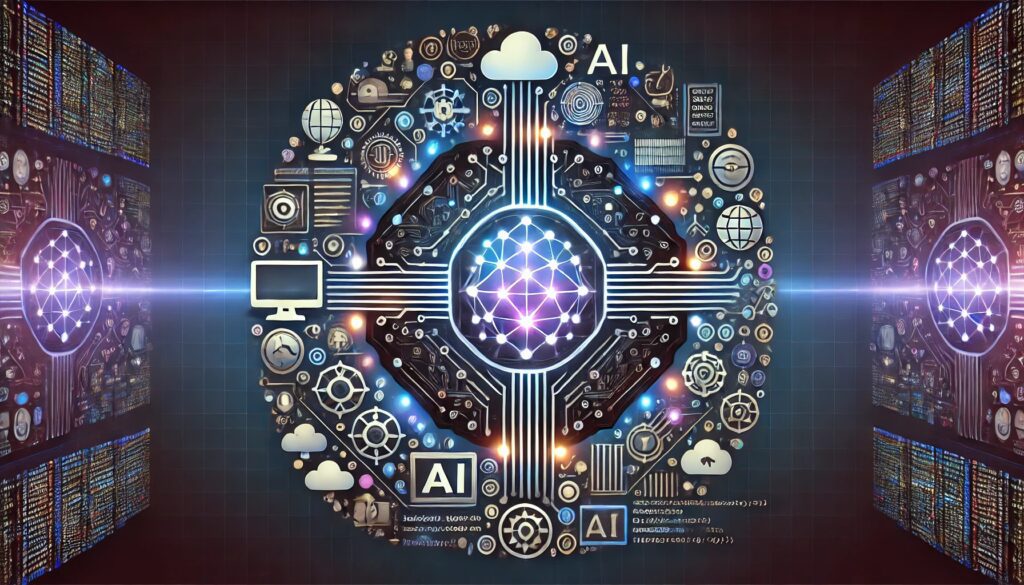
A Step-by-Step Tutorial
Artificial intelligence (AI) has revolutionized many industries, and integrating AI models into web applications is a powerful way to create interactive, intelligent tools. Whether you’re building a chatbot, an image classifier, or a recommendation engine, this step-by-step guide will walk you through the process of creating an AI-powered web application from scratch.
Step 1: Choosing the Right Web Framework
The first step in creating an AI-powered web application is choosing a web framework that fits your needs. Two popular choices are:
Flask: A lightweight framework that’s easy to learn and use. It’s ideal for small applications and rapid prototyping.
Django: A more robust framework that comes with many built-in features. It’s great for larger applications that require more structure and security.
- Start Small: If you’re new to web development or AI, start with a smaller, simpler framework like Flask. It allows you to focus on the essentials without being overwhelmed by unnecessary features.
- Consider the Project Scope: For larger projects with complex requirements, Django is more appropriate. It provides built-in security features, an ORM for database management, and a robust admin panel.
- Community Support: Choose frameworks with strong community support and abundant resources. This can save you a lot of time when you encounter issues.
Tip: If you’re new to web development, start with Flask. Its simplicity will help you focus on the AI integration without getting bogged down by the framework itself.
Step 2: Set Up Your Environment
- Use Virtual Environments: Always use a virtual environment to manage your project dependencies. This avoids version conflicts and ensures your project runs smoothly across different systems.
- Automate Environment Setup: Use a
requirements.txtorPipfileto automate the installation of dependencies. This makes it easier to set up the environment on new machines or for other developers. - Containerization: Consider using Docker to containerize your application. This ensures consistency across different environments and simplifies deployment.
Before diving into code, you need to set up your development environment. This involves installing the necessary libraries and tools.
- Install Python: Most AI models are built in Python, so ensure you have the latest version installed.
- Create a Virtual Environment: This helps manage dependencies and keeps your project organized.
python -m venv myenv
source myenv/bin/activate # On Windows use `myenv\Scripts\activate`- Install Flask or Django:
pip install flask # or `pip install django`- Install AI Libraries: Depending on your project, you might need TensorFlow, PyTorch, or scikit-learn.
pip install tensorflowTip: Use a requirements file to keep track of your dependencies.
pip freeze > requirements.txtStep 3: Build a Simple AI Model
- Start Simple: Begin with a simple model to validate your concept. Complex models can take longer to train and might not be necessary for your initial application.
- Use Pre-trained Models: Leverage pre-trained models and fine-tune them for your specific use case. This saves time and computational resources.
- Keep it Modular: Write your model code in a modular way so that it’s easy to update, replace, or experiment with different models without changing the entire application.
Now, it’s time to create your AI model. For this tutorial, let’s build a simple image classifier using TensorFlow.
- Import Libraries:
import tensorflow as tf
from tensorflow.keras import datasets, layers, models- Load and Preprocess Data:
(train_images, train_labels), (test_images, test_labels) = datasets.cifar10.load_data()
train_images, test_images = train_images / 255.0, test_images / 255.0- Build the Model:
model = models.Sequential([
layers.Conv2D(32, (3, 3), activation='relu', input_shape=(32, 32, 3)),
layers.MaxPooling2D((2, 2)),
layers.Conv2D(64, (3, 3), activation='relu'),
layers.MaxPooling2D((2, 2)),
layers.Conv2D(64, (3, 3), activation='relu'),
layers.Flatten(),
layers.Dense(64, activation='relu'),
layers.Dense(10)
])- Compile and Train:
model.compile(optimizer='adam',
loss=tf.keras.losses.SparseCategoricalCrossentropy(from_logits=True),
metrics=['accuracy'])
model.fit(train_images, train_labels, epochs=10)Tip: Start with a simple model. You can always refine and optimize it later.
Step 4: Create a REST API to Serve Predictions
- Error Handling: Implement robust error handling in your API. Provide clear and informative error messages to help debug issues quickly.
- Use JSON: Return predictions and other data in JSON format. It’s widely supported, lightweight, and easy to parse in JavaScript.
- Security First: Secure your API with authentication and authorization mechanisms like OAuth or API keys, especially if your application handles sensitive data.
To integrate your AI model with a web application, you need to create a REST API. This will allow the front-end to send data to the model and receive predictions.
- Set Up Flask/Django: If you’re using Flask, create a
app.pyfile. For Django, start a new project. - Load Your Model:
from flask import Flask, request, jsonify
import tensorflow as tf
app = Flask(__name__)
model = tf.keras.models.load_model('path_to_your_model')- Create a Prediction Endpoint:
@app.route('/predict', methods=['POST'])
def predict():
image = request.files['image']
image = preprocess_image(image) # Your preprocessing function
prediction = model.predict(image)
return jsonify({'prediction': prediction.tolist()})- Run the API:
flask runTip: Use tools like Postman to test your API endpoints before connecting them to the front-end.
Step 5: Design a Front-End Interface
- Keep it Simple: Start with a minimal, functional interface. Once the backend is working perfectly, you can enhance the design with CSS frameworks like Bootstrap.
- Responsive Design: Ensure your front-end is responsive, meaning it works well on different screen sizes, from desktops to smartphones.
- User Feedback: Provide users with instant feedback when they interact with your application (e.g., loading indicators, success messages). This improves the user experience.
Now that your API is up and running, it’s time to create a front-end interface that users will interact with. This involves using HTML, CSS, and JavaScript.
- Create an HTML Form: This form will allow users to upload images or input data for predictions.
<form id="uploadForm">
<input type="file" id="imageInput" name="image">
<button type="submit">Predict</button>
</form>- Style the Form with CSS:
#uploadForm {
margin: 20px;
}
#imageInput {
display: block;
margin-bottom: 10px;
}- Add JavaScript to Handle Form Submission:
document.getElementById('uploadForm').onsubmit = async (e) => {
e.preventDefault();
const formData = new FormData();
formData.append('image', document.getElementById('imageInput').files[0]);
const response = await fetch('/predict', {
method: 'POST',
body: formData
});
const result = await response.json();
alert('Prediction: ' + result.prediction);
}Tip: Use Bootstrap or another CSS framework to quickly create a more polished design.
Step 6: Integrate the Front-End with the AI Model via the API
- Test Locally First: Always test the integration on your local machine before deploying. This helps catch issues early and saves time.
- Optimize Data Transfer: Compress images or data before sending them to the server to reduce latency and improve the user experience.
- Asynchronous Operations: Use JavaScript’s async functions to handle API requests without blocking the UI. This makes your application feel faster and more responsive.
With your front-end and API ready, it’s time to integrate them. This involves connecting the form submission on the front-end to the prediction endpoint on the back-end.
- Test the Integration: Open your application in a browser and test the form. Upload an image and see if the prediction appears.
- Handle Errors: Ensure your application gracefully handles errors, such as invalid file types or server issues.
Tip: Use console.log in JavaScript and logging in Python to troubleshoot issues during integration.
Step 7: Deploy the Application on a Cloud Platform
- Automate Deployment: Use Continuous Integration/Continuous Deployment (CI/CD) tools like GitHub Actions or Travis CI to automate the deployment process. This reduces errors and speeds up updates.
- Use Environment Variables: Store sensitive information like API keys or database credentials in environment variables. This keeps your code secure and easy to manage.
- Monitor Performance: After deployment, set up monitoring tools like New Relic or Google Cloud Monitoring to track your application’s performance and quickly identify issues.
Once your application is working locally, you can deploy it on a cloud platform to make it accessible online.
- Choose a Platform: Heroku is popular for beginners due to its simplicity, while AWS offers more advanced features.
- Prepare for Deployment:
- For Flask: Create a
Procfile, and ensure yourrequirements.txtis up to date. - For Django: Set up
Gunicornas your WSGI server, and configure the settings for production.
- Deploy:
git add .
git commit -m "Initial commit"
heroku create
git push heroku master- Access Your Application: Once deployed, you can access your application via the URL provided by the platform.
Tip: Secure your application by setting up environment variables for sensitive data like API keys.
Step 8: Optimize for Performance and Scalability
- Lazy Loading: Implement lazy loading for images and resources to improve initial load times. This is particularly important for applications with large datasets or media files.
- Use Content Delivery Networks (CDNs): Serve static assets like images, CSS, and JavaScript files from a CDN to reduce load times and increase reliability.
- Database Optimization: Optimize your database queries and consider using a caching layer like Redis for frequently accessed data. This reduces the load on your database and improves response times.
As your application grows, you’ll need to optimize it for performance and scalability.
- Optimize the AI Model: Consider using techniques like model quantization or pruning to reduce the model size and inference time.
- Use Caching: Implement caching strategies for repeated requests to reduce load on your servers.
- Scale with Load Balancers: As traffic increases, use load balancers to distribute requests across multiple instances of your application.
General Tips
- Documentation: Keep your code well-documented. This helps you and others understand the logic behind your decisions and makes it easier to update or debug the application later.
- Version Control: Use Git for version control. Commit your changes regularly with meaningful commit messages to track your progress and facilitate collaboration.
- Stay Updated: The tech landscape evolves rapidly. Stay updated with the latest libraries, tools, and best practices in AI and web development to keep your skills and projects current.
Conclusion
Creating an AI-powered web application involves several steps, from setting up your environment to deploying the final product. By following this guide, you’ll be able to build and deploy your own AI-driven tools that are both functional and scalable. Stay curious, keep learning, and soon you’ll be able to create even more sophisticated applications.
Resources
Web Frameworks
- Flask Documentation: Comprehensive guide to getting started with Flask.
- Django Documentation: In-depth documentation for Django with tutorials and best practices.
Setting Up the Environment
- Python Virtual Environments Guide: Learn how to create and manage Python virtual environments.
- Pip Documentation: Official documentation for installing and managing Python packages.
Building AI Models
- TensorFlow Documentation: Tutorials and guides for building AI models using TensorFlow.
- PyTorch Tutorials: Explore PyTorch for building AI models with hands-on tutorials.
- scikit-learn User Guide: A guide to using scikit-learn for machine learning tasks.
Creating REST APIs
- Flask-RESTful Documentation: A toolkit for creating REST APIs in Flask.
- Django REST Framework: A powerful and flexible toolkit for building Web APIs in Django.
Front-End Development
- W3Schools HTML/CSS Tutorial: A beginner-friendly guide to HTML and CSS.
- JavaScript MDN Web Docs: Mozilla’s comprehensive guide to JavaScript.
Deploying Applications
- Heroku Deployment Guide: Learn how to deploy applications on Heroku.
- AWS Elastic Beanstalk: Guide to deploying and managing applications using AWS Elastic Beanstalk.
Performance and Scalability
- Model Optimization Techniques: Learn about model optimization to improve performance.
- Caching Strategies: An overview of caching strategies for web applications.
- Load Balancing on AWS: Guide to setting up load balancers for scalable applications.
These resources will provide you with the knowledge and tools you need to successfully build, deploy, and optimize AI-powered web applications.