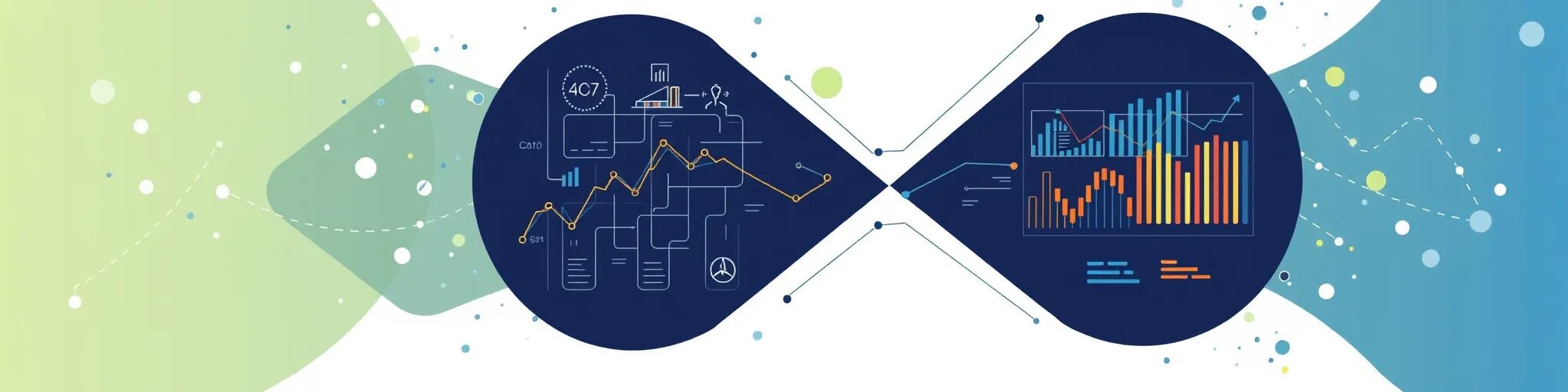
Artificial Intelligence Basics: A Beginner’s Guide to AI
6. Practical Application of Prompt Engineering for Diffusion Models (DALL-E, Adobe Firefly, MidJourney, Stable Diffusion)
6.1 Understanding Diffusion Models
What Are Diffusion Models, and How Do They Differ from LLMs?
Diffusion Models are a class of generative models used in machine learning to create data resembling a given dataset. They work by modeling how data is transformed (diffused) through a series of steps, adding and then removing noise to generate new, synthetic data samples.
In the context of image generation, diffusion models start with random noise and iteratively refine it to produce a coherent image based on learned patterns.
How Diffusion Models Work:
- Forward Process (Noise Addition): The model progressively adds Gaussian noise to the data over several steps, effectively degrading the data to random noise.
- Reverse Process (Denoising): The model learns to reverse this process, removing noise step by step to generate new data samples from the noise.
Differences Between Diffusion Models and LLMs:
- Data Modality:
- Diffusion Models: Primarily used for generating images or other continuous data types.
- LLMs (Large Language Models): Designed for text generation and natural language processing tasks.
- Architectural Differences:
- Diffusion Models: Utilize iterative denoising processes and often employ convolutional neural networks (CNNs) for image data.
- LLMs: Based on transformer architectures that leverage self-attention mechanisms for handling sequential textual data.
- Training Objectives:
- Diffusion Models: Learn to model the probability distribution of data by reversing a diffusion (noise) process.
- LLMs: Trained to predict the next word in a sequence, learning linguistic patterns from large text corpora.
Overview of DALL-E, Adobe Firefly, MidJourney, Stable Diffusion
- DALL-E (by OpenAI)
- Description: DALL-E is an AI model that generates images from textual descriptions. It combines concepts from natural language processing and computer vision to create unique and diverse images based on user prompts.
- Capabilities:
- Generates original images from detailed text prompts.
- Can combine unrelated concepts creatively (e.g., “an armchair in the shape of an avocado”).
- Use Cases: Design inspiration, creative artwork, visual concept development.
- Adobe Firefly
- Description: Adobe Firefly is a family of creative generative AI models designed to enhance content creation workflows. It integrates with Adobe’s suite of creative tools to enable users to generate images, apply styles, and manipulate content using natural language prompts.
- Capabilities:
- Text-to-image generation within Adobe applications.
- Style transfer and image editing through prompts.
- Use Cases: Graphic design, marketing materials, content personalization.
- MidJourney
- Description: MidJourney is an independent research lab that offers an AI-powered image generator accessible via a Discord bot. Users input text prompts, and the model generates corresponding images.
- Capabilities:
- Produces artistic and stylized images based on prompts.
- Focuses on aesthetic appeal and creative expression.
- Use Cases: Artistic creation, concept art, visual storytelling.
- Stable Diffusion
- Description: Stable Diffusion is an open-source text-to-image generative model that uses diffusion processes to create high-quality images from textual descriptions. It allows for extensive customization and can run on consumer-grade hardware.
- Capabilities:
- Generates detailed images with control over output parameters.
- Supports image-to-image translation and inpainting.
- Use Cases: Digital art, prototyping, educational demonstrations.
6.2 Crafting Prompts for Diffusion Models
Best Practices for Creating Visual Prompts
Crafting effective prompts for diffusion models is essential to achieving the desired visual output. Unlike language models, prompts for image generation need to convey visual elements, styles, and specific details succinctly.
Best Practices:
- Be Specific and Descriptive:
- Include concrete nouns and adjectives to describe the subject.
- Specify attributes like color, size, position, and environment.
Example: “A red vintage car parked beside a cobblestone street under a cloudy sky.”
- Use Style Modifiers:
- Mention artistic styles, periods, or techniques.
- Reference specific artists or art movements for stylistic guidance.
Example: “A portrait of a woman in the style of Vincent van Gogh.”
- Include Contextual Details:
- Provide background elements to situate the subject.
- Mention time of day, weather conditions, or emotional tones.
Example: “An astronaut lounging on a beach chair on the moon during sunset.”
- Experiment with Composition Keywords:
- Use terms like “close-up,” “wide-angle,” “panoramic,” “bird’s-eye view.”
- Guide the framing and perspective of the image.
Example: “A bird’s-eye view of a futuristic city with flying cars.”
- Iterate and Refine:
- Adjust prompts based on previous outputs to hone in on the desired result.
- Change or add descriptors to influence different aspects of the image.
Using Style, Color, and Subject to Control Outcomes
Incorporating Style:
- Artistic Styles: Impressionism, surrealism, abstract, realism.
- Mediums: Oil painting, watercolor, digital art, pencil sketch.
- Artists: Referencing artists can imbue their stylistic traits.
Example: “A surreal landscape of melting clocks in the style of Salvador Dalí.”
Defining Color Palettes:
- Specify dominant colors or color schemes (monochromatic, vibrant, pastel).
- Mention lighting conditions to affect mood (dimly lit, neon lights, golden hour).
Example: “A city skyline at night illuminated by neon lights in shades of blue and purple.”
Describing the Subject:
- Clearly identify the main subject and any secondary elements.
- Use adjectives to convey characteristics (majestic, tiny, ancient).
Example: “A majestic white tiger walking through a dense, misty jungle.”
Combining Elements:
- Merge different concepts to create unique imagery.
- Use conjunctions to link ideas (with, beside, under).
Example: “An antique typewriter floating among the clouds with letters turning into birds.”
Controlling Outcome Variations:
- Prompt Length: Longer prompts can provide more guidance but may also constrain creativity.
- Keyword Placement: Emphasize important elements by placing them earlier in the prompt.
- Avoid Ambiguity: Use clear language to prevent misinterpretation.
6.3 Hands-on Tutorials for Diffusion Models
Example Exercises with DALL-E, Firefly, MidJourney
Exercise 1: Creating an Image with DALL-E
Objective: Generate an image of “A futuristic robot painting a self-portrait in a studio.”
Steps:
- Craft the Prompt:
- Include the subject: “A futuristic robot.”
- Specify the action: “Painting a self-portrait.”
- Add context: “In a studio.”
Final Prompt: “A futuristic robot painting a self-portrait on a canvas in an artist’s studio.”
- Add Style Elements (Optional):
- “In the style of a Renaissance oil painting.”
Enhanced Prompt: “A futuristic robot painting a self-portrait on a canvas in an artist’s studio, in the style of a Renaissance oil painting.”
- “In the style of a Renaissance oil painting.”
- Submit to DALL-E:
- Input the prompt into the DALL-E interface.
- Review the generated images.
- Refine if Necessary:
- If the output isn’t as desired, adjust the prompt.
- Example adjustment: “Add vibrant colors and dramatic lighting.”
Exercise 2: Generating Art with Adobe Firefly
Objective: Create a promotional poster for a jazz concert.
Steps:
- Define the Core Elements:
- Subject: “A saxophone player.”
- Setting: “On a dimly lit stage.”
- Mood: “Moody and atmospheric.”
Prompt: “A saxophone player performing on a dimly lit stage, moody and atmospheric.”
- Incorporate Style and Text:
- Style: “In the style of 1950s noir posters.”
- Text: “Include the title ‘Jazz Night Extravaganza’ at the top.”
Enhanced Prompt: “A saxophone player performing on a dimly lit stage, moody and atmospheric, in the style of 1950s noir posters. Include the title ‘Jazz Night Extravaganza’ at the top.”
- Use Firefly’s Tools:
- Input the prompt into Adobe Firefly.
- Utilize built-in features to adjust colors, fonts, and layout.
- Finalize the Design:
- Make any necessary adjustments to the prompt or settings.
- Export the final image for use in promotional materials.
Exercise 3: Artistic Rendering with MidJourney
Objective: Create an imaginative landscape scene.
Steps:
- Join MidJourney’s Platform:
- Access MidJourney via their Discord server.
- Compose the Prompt:
- Scene: “A floating island in the sky.”
- Details: “Waterfalls cascading off the edges, lush greenery.”
- Style: “Fantasy art, highly detailed.”
Prompt: “/imagine A floating island in the sky with waterfalls cascading off the edges and lush greenery, fantasy art, highly detailed.”
- Submit the Prompt:
- Enter the prompt using the “/imagine” command in the appropriate Discord channel.
- Review and Upscale:
- MidJourney will generate multiple variations.
- Choose the preferred image and use the upscale option for higher resolution.
- Iterate as Needed:
- If the result isn’t satisfactory, modify the prompt.
- Example modification: “Add a medieval castle on the island.”
Tips for All Exercises:
- Experimentation: Don’t hesitate to try different prompts and settings to explore various outcomes.
- Community Resources: Engage with user communities or forums to learn from others’ experiences and discover new techniques.
- Ethical Considerations: Ensure that the content generated respects copyright laws and does not depict inappropriate or disallowed material.
By understanding diffusion models and applying effective prompt engineering techniques, users can unlock the full creative potential of AI-powered image generation tools.
Whether for professional projects or personal artistic exploration, mastering these skills opens up new avenues for visual expression and innovation.