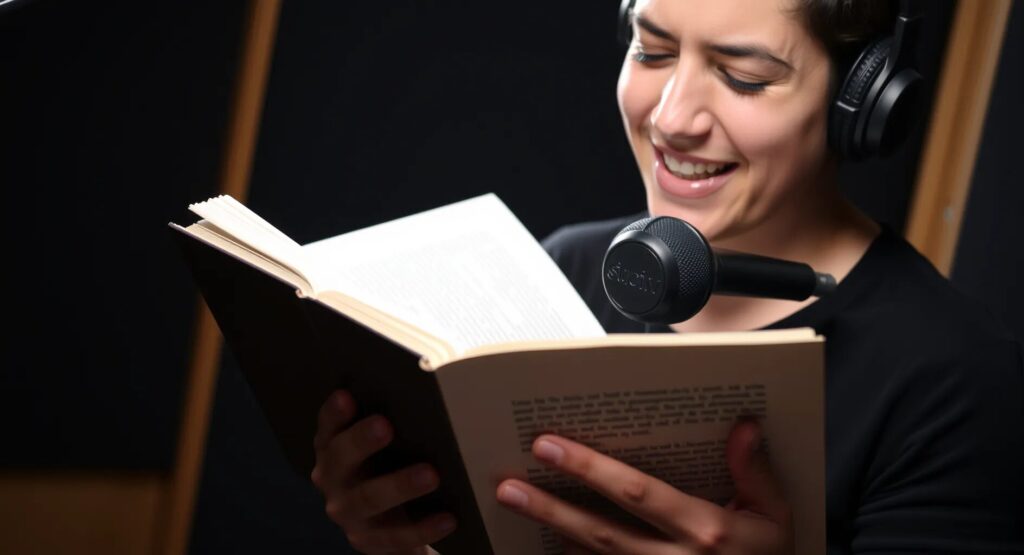Lip-syncing with AI is no longer just for experts or Hollywood productions. With simple tools and this guide, you’ll learn how to create your own AI-driven lip-sync projects right at home. Whether you’re making fun animations or testing creative ideas, you can get started today.
What is Lip-Sync AI?
How Does Lip-Sync AI Work?
Lip-sync AI uses advanced algorithms to match audio tracks with visual elements, typically mouth movements in videos or animations. It combines speech recognition and motion generation to automate a task that once required hours of manual tweaking.
Most tools analyze the audio’s phonemes (speech sounds) and then generate corresponding facial movements. Some even use deep learning to refine accuracy over time.
Why Try DIY Lip-Syncing?
Creating lip-sync projects yourself opens doors to:
- Making personalized animations for YouTube or social media.
- Enhancing educational videos with realistic talking avatars.
- Experimenting with cutting-edge AI technologies.
The process can be both fun and surprisingly rewarding!
Choosing the Right Tools for the Job
Best AI Lip-Sync Tools for Beginners
Several free or affordable tools make lip-syncing accessible:
- D-ID Creative: A web-based tool for generating talking head animations.
- DeepMotion: Great for real-time facial animation and simple workflows.
- Adobe Character Animator: Offers robust lip-sync features alongside other animation tools.
Look for tools with an intuitive interface and beginner-friendly documentation.
Hardware and Software You’ll Need
To get started, all you need is:
- A computer with decent processing power (mid-range laptops work fine).
- A microphone for clean audio input (optional but recommended).
- Video editing software to polish the final product.
For enhanced results, invest in a decent webcam for video capture and use tools that integrate seamlessly with your hardware.
Preparing Audio and Visual Content
Recording High-Quality Audio
Good lip-syncing depends on clear, crisp audio. Here’s how to record it:
- Use a quiet space with minimal background noise.
- Speak clearly and at a consistent volume.
- Save the audio in a high-quality format like WAV or MP3.
If needed, software like Audacity can help you clean up or edit your recordings.
Gathering Visual Assets
For DIY lip-syncing, you’ll need:
- A character image or 3D model for animation.
- A short video clip if syncing to existing footage.
Sites like Pixabay or Mixamo provide free resources for characters and animations.
Setting Up Your Lip-Sync AI
Importing Your Assets

After picking your AI tool, import your audio and visual assets. Most tools allow drag-and-drop functionality to keep things simple.
For example, in Adobe Character Animator:
- Upload your character design (PSD or PNG files).
- Sync the character’s rig with basic mouth shapes.
- Import your audio file and let the AI handle the rest!
Adjusting Sync Accuracy
AI tools do the heavy lifting, but small tweaks may still be needed. Check that:
- The lip movements match the timing of speech.
- Expressions feel natural and not over-exaggerated.
Use the software’s timeline editor for precise adjustments.
Adding Expressions and Enhancing Realism
Animating Facial Expressions
Lip-sync AI tools often allow you to layer facial expressions on top of synced lip movements. Adding raised eyebrows, blinks, or subtle head tilts can make your animation feel alive.
Here’s how to do it in common tools:
- D-ID Creative: Add pre-built expressions to align with your script.
- Adobe Character Animator: Use facial tracking or manually keyframe additional movements.
- DeepMotion: Apply emotion presets or map expressions to real-time input.
Start small—too many exaggerated expressions can make your animation look artificial.
Synchronizing Gestures and Body Language
Some tools, like DeepMotion, also support syncing body movements to your character. Consider pairing gestures with key words in your audio for extra realism. For example:
- Pointing for emphasis.
- Nodding to agree.
- Shrugging for uncertainty.
Simple motions go a long way in keeping your audience engaged.
Exporting and Fine-Tuning Your Project
Exporting in the Right Format
Once you’re happy with the lip-sync, it’s time to export! Common formats include:
- MP4 for videos.
- GIF for short, loopable animations.
- FBX or GLTF for 3D models (if working with game engines).
Ensure your export settings match your project’s purpose. For social media, aim for smaller file sizes; for high-quality presentations, prioritize resolution.
Editing for Final Touches
Use video editing software like DaVinci Resolve, Premiere Pro, or iMovie to:
- Add subtitles or captions.
- Sync background music or sound effects.
- Polish transitions or cut unwanted parts.
Small edits elevate the overall quality and make your project shine!
Troubleshooting Common Issues
Fixing Mismatched Timing
If lip movements don’t align perfectly with the audio, adjust the timeline in your AI tool or video editor. Fine-tune sections where speech sounds lag behind visuals.
Improving Visual Quality
Blurry or pixelated animations? Make sure your assets are high-resolution, and check the rendering settings during export.
Keeping Performance Smooth
Large files or complex animations might slow your computer. Close unnecessary apps and check the AI tool’s hardware recommendations to optimize performance.
Advanced Techniques for Professional Results
Adding Depth with Lighting and Shadows
For animations with 3D models, proper lighting can transform the visual appeal. Tools like Blender or Unity allow you to simulate realistic lighting.
- Use key lighting to highlight your character’s face.
- Add soft shadows to create depth and realism.
- Experiment with colored lighting for mood effects (e.g., warm tones for friendly characters).
For 2D projects, you can add shadows manually in software like Photoshop or GIMP.
Lip-Syncing in Multilingual Projects
If you’re creating content in multiple languages, AI tools like Papercup or Synthesia are helpful. They:
- Automatically adjust lip movements to match translated scripts.
- Offer voice cloning for consistent tones across languages.
Pro Tip: Review phoneme accuracy, as it can vary across languages. Some manual adjustment might be needed.
Integrating AI with Game Engines
To make your projects interactive, consider linking your lip-sync AI with game engines like Unreal Engine or Unity. These platforms let you:
- Build real-time talking characters for games or VR experiences.
- Combine lip-sync with motion-capture animations.
Export your AI-generated animation in formats like FBX or GLTF for seamless integration.
Creative Use Cases for Lip-Sync AI
Custom Avatars for Social Media
Ever wanted a personal avatar for YouTube, TikTok, or Instagram? Lip-sync AI makes this possible!
- Use tools like Ready Player Me to create avatars that resemble you.
- Combine them with lip-sync animations for personalized video content.
AI-Powered Storytelling
Lip-sync animations are perfect for narrating short stories or explainer videos. Enhance them with:
- Background visuals or props that match the narrative.
- Subtle expressions to convey emotion and depth.
Educational Applications
Make learning fun by creating talking avatars or characters for e-learning platforms. They can:
- Engage younger audiences with animated lessons.
- Deliver complex topics in a visually digestible way.
Tools like Vyond are great for educators and beginners alike.
Staying Updated with Lip-Sync AI Trends
Exploring New Tools
The AI space evolves rapidly. Keep an eye on new tools like MetaHuman Animator for lifelike character animations or RunwayML for intuitive workflows.
Learning from the Community
Join forums like Reddit’s r/animation or AI Art communities to share your work, get feedback, and learn new techniques.
Ethical Considerations
When using lip-sync AI, ensure your work respects copyright laws and avoids misuse like creating deepfakes.
That’s a wrap on building your DIY Lip-Sync AI project! With practice, you’ll create stunning animations that rival professional productions.
FAQs
Can I use lip-sync AI for 3D character animation?
Absolutely! Many tools, such as Blender or DeepMotion, support 3D models. These allow you to animate character rigs and even pair them with real-time facial tracking for lifelike movements.
Example: A game developer can sync character dialogue to match in-game voiceovers, creating immersive player experiences.
Is lip-sync AI suitable for multilingual projects?
Yes, many AI tools are versatile enough to handle multiple languages. However, phoneme accuracy can vary depending on the language. It’s recommended to test and manually adjust as needed.
Example: For a French animation project, you might use Synthesia, which adapts lip movements to French phonetics while maintaining natural expressions.
How do I make my animations look more natural?
To add realism, focus on small details like facial expressions, blinks, and head movements. Tools like Adobe Character Animator allow you to record yourself via a webcam and translate those expressions onto your character.
Example: If a character is delivering an emotional monologue, subtle eyebrow raises and lip quivers can enhance the performance.
Can I create live lip-sync animations?
Yes, software like Adobe Character Animator supports live performances by tracking your face in real time and syncing lip movements as you speak.
Example: Streamers often use live lip-syncing to control avatars on platforms like Twitch or YouTube.
Are there free tools available for lip-syncing?
Yes, some tools offer free versions or trials. For instance, Audacity is great for audio preparation, and Blender provides robust animation capabilities at no cost.
Example: Use Blender to animate a basic character rig and sync it to your pre-recorded audio without spending a dime.
What are common mistakes to avoid in lip-sync projects?
Some pitfalls include:
- Overusing exaggerated expressions, making animations look unnatural.
- Neglecting audio clarity, leading to mismatched lip movements.
- Exporting in low resolutions, which impacts final quality.
Example: A beginner might use an echo-filled audio file, causing the AI to misinterpret speech sounds. Always clean audio in a tool like Audacity before importing.
Can I use lip-sync AI for commercial purposes?
Yes, but check the licensing terms of your chosen tool. Some free versions may have restrictions on commercial use.
Example: If creating ads or animated explainer videos for a business, consider a licensed platform like Adobe Creative Cloud to ensure compliance.
Can I create lip-sync animations for music videos?
Yes, many lip-sync AI tools can sync visuals to music instead of just speech. However, syncing to music requires careful timing to match rhythm and beats.
Example: Use DeepMotion to animate a dancing character whose lip movements sync perfectly with a song’s lyrics. This works great for fun social media content or indie music projects.
How can I ensure the lip-sync matches fast-paced dialogue?
For fast or overlapping speech, choose tools with advanced phoneme tracking, like Adobe Character Animator. You may also need to manually adjust timing in the editing phase.
Example: If you’re animating a comedy skit with rapid-fire dialogue, edit the timeline to ensure mouth movements align with each speaker’s words.
Is lip-sync AI reliable for long videos?
Yes, but long projects may require periodic adjustments. AI tools excel at shorter clips, but for extended videos, syncing can drift slightly over time. Split your project into smaller segments for better control.
Example: For a 30-minute lecture with an animated character, divide the video into 5-minute segments to maintain sync precision.
What file formats do most lip-sync AI tools support?
Most tools support common audio and video formats, such as MP3, WAV, MP4, and MOV. Some advanced tools also accept 3D files like FBX or OBJ for character rigs.
Example: Record your voice in WAV for higher quality, then import it into tools like D-ID Creative for seamless animation.
Can I animate non-human characters with lip-sync AI?
Yes, you can animate animals, robots, or fantasy creatures by designing custom mouth shapes or adapting existing rigs. Tools like Blender allow more flexibility for unique characters.
Example: Create a talking dragon for a storytelling project by customizing phoneme shapes to suit its snout or jaw.
How do I make subtitles for my lip-sync animations?
Many video editing tools, such as Premiere Pro or Kapwing, have built-in subtitle generators. You can also use transcription software like Otter.ai to automate text creation, then sync it to your animation.
Example: Add captions to an educational explainer video to make it accessible to viewers who prefer or require subtitles.
Are there AI tools for syncing expressions to emotions?
Yes, tools like DeepMotion and MetaHuman Animator can analyze audio tone to generate corresponding facial expressions. Some even allow manual overrides for more precision.
Example: A sad dialogue might automatically generate frowning eyebrows and a downturned mouth, but you can tweak these expressions to match the character’s personality.
Can I reuse lip-sync animations for different projects?
Yes, reusable assets save time. Export animations as templates or rigged characters and replace the audio for new content.
Example: Create a mascot for your brand and reuse its animated lip-sync in multiple ads by simply updating the audio files.
How do I improve the voice quality in my projects?
Crisp voice quality enhances lip-sync accuracy. Use tools like Audacity to remove background noise, adjust equalization, and boost clarity.
Example: A poor recording with static can confuse AI lip-sync tools, so cleaning the audio beforehand ensures smoother animations.
Can I collaborate on lip-sync projects with others?
Yes, many tools support cloud-based collaboration. Platforms like Frame.io or tools within Adobe Creative Cloud make it easy to share files, receive feedback, and work with a team.
Example: A marketing agency can collaborate on a lip-sync ad, with one team member editing audio while another fine-tunes animations.
Resources
AI Tools and Software
Lip-Sync Animation Tools
- D-ID Creative: Perfect for creating talking-head animations. Easy-to-use and ideal for beginners. Website
- DeepMotion: Offers real-time facial animation and body tracking. Great for integrating gestures. Website
- Adobe Character Animator: A powerful tool for creating animated characters with live lip-sync features. Website
- Blender: A free, open-source tool with robust animation capabilities for lip-syncing and beyond. Website
Audio Editing and Cleaning
- Audacity: Free audio editing software to clean up recordings and prepare files for animations. Website
- Descript: A versatile tool for editing, transcribing, and cleaning audio files with ease. Website
Text-to-Speech and Voice Cloning
- ElevenLabs: Generate natural-sounding voices for your animations. Excellent for narration or dialogue. Website
- Murf.ai: A beginner-friendly text-to-speech tool with customizable voices. Website
Tutorials and Learning Platforms
Video Tutorials
- YouTube Channels:
- Animator’s Resource: Tutorials on Adobe Character Animator, Blender, and AI tools.
- Blender Guru: Step-by-step guides for 3D modeling and animations.
- Skillshare: Offers courses on digital animation and video production. Search for “lip-sync animation” for targeted classes.
Written Guides
- Blender Documentation: A comprehensive guide for learning Blender’s animation tools.
- Adobe Character Animator Help Center: Step-by-step instructions for using lip-sync features.
Blogs and Articles
- Creative Bloq: Offers tips and inspiration for creating animations and lip-sync projects. Website
- Animation Mentor: A blog dedicated to animators, with helpful guides on facial and lip-sync techniques.
Free Assets for Animations
Audio Assets
- Freesound: A library of royalty-free sound effects and voice clips. Website
- Soundstripe: Offers high-quality music tracks and sound effects for a subscription fee. Website
Visual Assets
- Pixabay: Free images and videos to use in your projects. Website
- Mixamo: A collection of free 3D characters and animations. Website
- Ready Player Me: Create free, customizable avatars for your animations. Website
Fonts and Subtitles
- Google Fonts: Free, stylish fonts for captions and titles.
- Kapwing: A free tool for adding subtitles and editing videos.