
As convenient as voice assistants and smart home devices can be, they come with their own quirks. From misunderstood commands to connectivity problems, the issues can make even the most tech-savvy users scratch their heads.
Here’s a closer look at some common challenges and practical solutions to make your smart home experience smoother.
Voice Assistant Struggles to Recognize Commands
Misunderstanding Commands or Words
It’s frustrating when your voice assistant misunderstands commands. This can happen due to background noise, accents, or unclear pronunciation. Devices often struggle to recognize specific words or even entire sentences, leading to miscommunication.
- Clear Communication: Speak directly to the device with a steady tone, avoiding background noise.
- Personalize Voice Recognition: Many assistants allow you to create personalized voice profiles, improving command accuracy for individual users.
- Update Software: Check for firmware updates regularly, as manufacturers often improve voice recognition over time.
Commands Are Misinterpreted
If your assistant seems to be executing the wrong command, it could be because certain phrases are too similar or confusing to the device.
- Rephrase Commands: Try using alternative phrasing. Instead of “Turn on living room lights,” try “Living room lights on.”
- Check Synonyms or Phrasing in the App: Review common commands for each device in your smart home app; many apps offer guides for specific phrasing.
- Rename Devices: Unique names for devices can help avoid misinterpretation.
Connectivity Issues with Smart Home Devices

Wi-Fi Drops or Lags
Smart home devices heavily rely on Wi-Fi. If your internet connection is spotty or slow, devices can lag or lose connection entirely.
- Place the Router Strategically: Ensure your router is centrally located to provide maximum coverage, especially if you have several devices.
- Consider a Wi-Fi Extender: For large homes or homes with thick walls, a Wi-Fi extender can strengthen the signal.
- Switch to 5GHz Wi-Fi: If available, 5GHz networks can provide faster speeds and reduce interference compared to 2.4GHz.
Device Fails to Connect to the Network
If you’ve recently added a new device and it’s not connecting, the network settings or compatibility could be the issue.
- Check Compatibility: Some devices only support 2.4GHz connections rather than the faster 5GHz. Confirm compatibility with your router.
- Reset and Reconfigure: Try resetting the device and going through the setup process again. Sometimes, a fresh start is all it needs.
- Update Firmware: Make sure the device firmware is up to date, as connectivity bugs are frequently patched.
Privacy Concerns and Security Risks

Concerns About Constant Listening
Many people feel uneasy about voice assistants “listening” all the time. Although they only record after hearing a wake word, concerns about unintentional recording remain valid.
- Review Privacy Settings: Most devices let you adjust the wake word sensitivity or disable it temporarily.
- Mute When Not in Use: Voice assistants typically have a mute button that turns off the microphone when privacy is a priority.
- Delete Voice History: You can often review and delete recorded voice history from your account settings on Alexa, Google, or Siri.
Potential Hacking Risks
Smart home devices can be vulnerable to hacking, especially if they’re connected to a poorly secured network.
- Enable Two-Factor Authentication: Many smart home apps offer two-factor authentication (2FA), providing an extra layer of security.
- Use Strong, Unique Passwords: Avoid default passwords and instead use a unique, complex password for each device.
- Keep Devices Updated: Regular software updates from the manufacturer can patch potential vulnerabilities and keep your network more secure.
Incompatibility Between Different Smart Devices
Devices from Different Brands Won’t Work Together
You might find that a Google Nest thermostat doesn’t sync with your Alexa or that your smart light bulbs don’t work with your existing ecosystem.
- Choose a Central Ecosystem: Pick an ecosystem that covers most of your needs, like Amazon Alexa, Google Home, or Apple HomeKit, and prioritize compatible devices.
- Use Third-Party Hubs: Many hubs, like Samsung SmartThings or IFTTT, help bridge the gap between incompatible devices.
- Look for “Works With” Labels: When buying a new device, look for the “Works with…” labels that indicate compatibility with specific ecosystems.
Limited Interoperability Even Within Ecosystems
Even when you choose a single ecosystem, some devices may have limited features or reduced functionality within that system.
- Research Before Purchase: Read reviews to understand limitations. Some devices, for instance, may support only basic functions within your chosen ecosystem.
- Update Firmware and Apps Regularly: Occasionally, manufacturers release updates that improve integration with specific ecosystems.
- Use Ecosystem-Specific Commands: Customize commands based on what each device can actually perform in your ecosystem.
Delayed Responses or Unresponsiveness
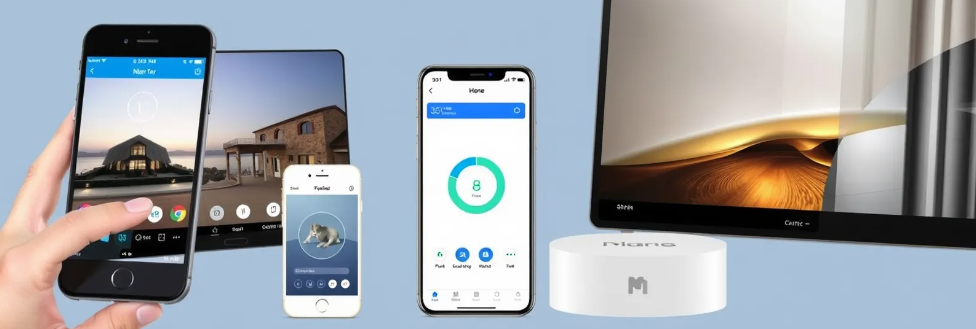
Voice Assistant Takes Too Long to Respond
Slow response times can be frustrating, especially when you rely on voice commands for quick actions. Several factors can cause these delays, such as internet congestion or overloaded devices.
- Check Network Speed: If your internet connection is slow, it will affect your voice assistant’s response time. Run a speed test and consider upgrading your internet plan if speeds are consistently low.
- Reduce Device Load: Too many devices connected to your network can slow down response times. Disconnect devices you don’t need at the moment.
- Restart the Device: Often, simply restarting the voice assistant can resolve temporary issues, refreshing its connection and speed.
Assistant Fails to Respond at All
If your assistant isn’t responding at all, it may have lost its connection or there might be a software issue.
- Check Power and Connections: Confirm the device is plugged in and connected to the Wi-Fi. This step might seem basic, but it solves many issues!
- Perform a Factory Reset: If all else fails, consider performing a factory reset and setting up the device from scratch. This can solve persistent unresponsiveness.
- Check for Firmware Updates: Firmware updates are often released to fix bugs that affect responsiveness, so always make sure the software is up to date.
Device Scheduling or Automation Doesn’t Work Properly
Automations Not Triggering as Expected
Automation features are supposed to make life easier, but they can fall short if devices don’t react as programmed. This issue is often due to incorrect setup or network latency.
- Double-Check Settings: Go back into the app and review the automation settings. Make sure triggers and actions are correctly set.
- Reduce Network Traffic During Triggers: Sometimes, network congestion can delay automation, especially during busy times. Consider optimizing your network.
- Test and Adjust the Automation: Set a simple trigger, like turning on a light at a specific time, and test it to see if it’s working. Adjust timing or conditions as needed.
Time-Sensitive Automations Triggering at the Wrong Time
If your morning routines are off schedule or lights don’t turn on when they’re supposed to, it could be due to time zone settings or delayed network sync.
- Verify Time Zone Settings: Check your device settings to ensure the correct time zone and location are set.
- Sync with a More Reliable Network: If automations seem delayed, your network may have a weak or inconsistent signal. If possible, connect to a more reliable router or network.
- Review Daylight Savings Settings: Many devices don’t automatically adjust for daylight savings. Ensure this is correct if automation seems off by an hour.
Smart Devices Lose Connection During Power Outages or Router Resets
Devices Don’t Reconnect Automatically
When power or Wi-Fi goes out, some smart devices may not automatically reconnect once everything is back up. This issue can result from limited memory or configuration settings on the device.
- Use Backup Power Sources: Consider a UPS (Uninterruptible Power Supply) for critical devices, like routers, hubs, and security systems, to maintain power through brief outages.
- Enable Auto-Reconnect Features: Some smart home hubs and devices have auto-reconnect or “fallback” options in settings. Enabling these may help your devices reconnect without intervention.
- Reboot Devices: After a power outage, manually rebooting each device and router often reestablishes connections.
Router Settings Change During Resets
Sometimes, routers reset to default settings, causing devices to lose the saved network configurations.
- Set Up a Dedicated Smart Home Network: If your router has multiple SSID capabilities, dedicate a specific network for smart devices. This way, settings remain consistent, even after a reset.
- Use Static IPs for Key Devices: For crucial devices like hubs or cameras, assign static IP addresses to prevent them from changing after a router reboot.
- Document Settings: Keeping a record of your SSID, passwords, and IP addresses makes reconfiguration quicker if settings are lost.
Issues with Routine Updates and Firmware Upgrades
Device Doesn’t Update Automatically
Many smart devices rely on regular updates for security and functionality, but not all update as smoothly as they should.
- Enable Auto-Update Features: Many smart home apps have an auto-update feature for firmware. Ensure it’s turned on to avoid missing critical updates.
- Check for Manual Updates: Periodically open the app and check for firmware updates manually, especially if auto-updates seem unreliable.
- Restart Devices Post-Update: Sometimes, devices need a reboot after an update to work smoothly with the new settings.
Updates Cause Device Malfunctions
Occasionally, an update may introduce bugs, affecting the performance of smart devices or voice assistants.
- Read Update Notes: Before updating, check the release notes or user reviews. If others report issues, you may choose to delay the update.
- Revert to Previous Firmware: Some devices allow you to roll back to a previous firmware version. Check if this option is available in the app.
- Contact Customer Support: If a critical device is affected by an update, reach out to support. They might offer a fix or workaround while the issue is being resolved.
False Alarms and Oversensitivity in Security Devices
Frequent False Alarms in Motion Sensors or Cameras
Security devices, like motion sensors and cameras, are designed for vigilance, but some can be overly sensitive, picking up minor movements or changes in lighting.
- Adjust Sensitivity Settings: Most security devices have customizable sensitivity levels. Reducing the sensitivity can help prevent false alarms from small animals or light shifts.
- Use Smart Zoning: If available, define “activity zones” within the camera’s field of view. This allows you to monitor only specific areas and reduce unnecessary alerts.
- Set Alerts for Specific Times: Adjust notification settings to receive alerts only during certain hours, like nighttime or when you’re away.
False Alerts on Audio Sensors
Some security devices have audio sensors that detect sounds, but they may be too sensitive and trigger alerts from harmless noises.
- Adjust Audio Detection Levels: Most apps allow you to lower the detection sensitivity for sounds. Reducing this can help cut down on alerts triggered by regular household noises.
- Set Sound Thresholds: For advanced audio sensors, you may be able to define specific sound thresholds to filter out routine background noise.
- Schedule Audio Monitoring: Like with motion alerts, schedule audio monitoring for times when the house is empty to avoid alerts during regular, daily activities.
App Glitches and Smart Home Hub Limitations
App Freezes or Crashes
If your smart home app is crashing, it’s difficult to manage or adjust settings for your devices. This can be due to app bugs, device memory issues, or compatibility problems.
- Clear App Cache: For both iOS and Android devices, clearing the app cache can help resolve glitches and improve performance.
- Update the App: Always keep your smart home apps updated. Developers often release fixes for common crashes in their updates.
- Reinstall the App: If clearing the cache doesn’t work, uninstall and reinstall the app to start fresh.
Hub Doesn’t Support New Devices
As new smart devices enter the market, some hubs may not have the capacity to support them, especially if they run on older software or limited protocols.
- Choose a Future-Proof Hub: When purchasing a hub, look for one with broad compatibility (e.g., Z-Wave, Zigbee, Matter) to accommodate both current and future devices.
- Use Device-Specific Apps: In cases where the hub doesn’t support a new device, use the manufacturer’s app until support is added.
- Check for Hub Updates: Hubs receive updates too. Check for software updates on the hub that may expand its compatibility range.
With these solutions, you can effectively manage common issues and make your smart home experience as seamless as possible. Whether you’re dealing with app crashes, network connectivity, or voice recognition problems, a little troubleshooting goes a long way in enhancing your smart home setup.
FAQs
Are smart home devices safe from hacking?
Smart home devices can be vulnerable, but you can enhance security by using strong, unique passwords and enabling two-factor authentication when possible. Keeping device firmware updated is essential, as manufacturers often release security patches. For added safety, consider using a separate network for your smart home devices.
What can I do if my automations or schedules don’t work correctly?
When automations fail, review settings in the smart home app to ensure they’re configured correctly. Check for potential network issues or make sure time settings (like time zones and daylight savings) are accurate. Testing individual commands can help you identify specific issues with the automation.
How can I stop my security devices from sending too many false alarms?
Reduce false alarms by adjusting the sensitivity settings on cameras or motion detectors, especially if they’re picking up minor movements or changes in lighting. Many devices allow you to set specific zones to monitor, which can help reduce alerts from unimportant areas. Limiting notifications to specific times, such as when you’re away from home, is also helpful.
What should I do if my app keeps freezing or crashing?
Clearing the app cache on your phone can improve performance. Make sure the app is up to date, as updates often fix bugs and improve stability. If problems persist, uninstalling and reinstalling the app can often resolve more persistent glitches.
Why do my devices fail to reconnect after a power outage?
Some devices don’t automatically reconnect after an outage, especially if network configurations or IP addresses have changed. Setting up static IPs for essential devices can help. Using a backup power supply (UPS) for the router and hub can maintain connections through brief outages. Manually rebooting each device can also restore connectivity after a longer outage.
What if my smart home hub doesn’t support new devices?
If your hub doesn’t support a new device, you may need to check for firmware updates that expand compatibility. Consider future-proof hubs that support multiple protocols like Z-Wave, Zigbee, or Matter, which are widely compatible. In the meantime, you can control unsupported devices directly through the manufacturer’s app until compatibility is added.
Why isn’t my voice assistant responding at all?
If your voice assistant isn’t responding, it may have lost connection to the network, or there could be an issue with the device itself. Start by checking that it’s plugged in and connected to Wi-Fi. Rebooting the device often restores its connection. You can also check for firmware updates, as outdated software can cause responsiveness issues.
What can I do if my smart device keeps draining its battery?
Battery-operated devices like cameras or sensors can sometimes drain quickly if settings are too high. Lowering motion sensitivity, reducing recording times, or disabling unnecessary features can extend battery life. High-quality or rechargeable batteries also tend to last longer. For devices that don’t need to be active all the time, turning them off when not in use is an easy way to conserve power.
How do I get my devices to respond to the correct command?
If a different device activates when you give a command, it’s often because the names of your devices are too similar. Try renaming devices to something unique, like “Bedroom Lamp” or “Kitchen Speaker.” Grouping devices under one name (e.g., “Living Room Lights”) for multiple devices in a room can help as well. Reviewing and updating device names in your app can make commands more accurate.
Why are my time-based automations triggering at the wrong times?
This issue is often related to incorrect time zone settings or a delay in device synchronization. Check that your device settings match the correct time zone and adjust for daylight savings if necessary. For devices connected to a smart hub, syncing them to a stable Wi-Fi network can improve timing accuracy.
What should I do if my router settings reset and disconnect my smart home?
Sometimes after a power cycle or router reset, devices lose their saved configurations. Creating a dedicated smart home network (SSID) helps keep settings consistent, even after resets. Assigning static IP addresses to key devices can also help. Make sure you keep a record of network information (SSID and passwords) to quickly reconfigure if needed.
How can I prevent an update from causing issues with my smart device?
Updates are generally beneficial, but they can occasionally introduce bugs. Before updating, check the release notes or user feedback to see if others report issues with the new version. Some devices also allow you to roll back to a previous firmware version if the update causes malfunctions. When in doubt, contacting customer support can offer guidance on managing or reverting updates.
Why can’t I control certain devices with my voice assistant?
If your assistant isn’t controlling specific devices, there could be a compatibility issue. Ensure that the device is compatible with your assistant; not all devices work with every ecosystem. Also, check if the device needs to be connected through a particular smart hub or if there’s an option in your assistant’s app to re-link or sync the device.
What’s the best way to secure my smart home network?
A secure network is essential for protecting your smart home. Use strong, unique passwords for both your Wi-Fi and device accounts, and enable two-factor authentication whenever possible. Keeping devices updated with the latest firmware also reduces vulnerabilities. Additionally, setting up a dedicated network just for your smart devices can add an extra layer of security.
Resources for Troubleshooting and Optimizing Smart Home Devices
Manufacturer Support Pages
Most smart home device manufacturers provide dedicated support pages where you can find troubleshooting tips, firmware updates, and configuration guides. Here are some of the most popular ones:
- Amazon Alexa: Amazon Alexa Help offers detailed troubleshooting for connectivity, voice commands, and device settings.
- Google Nest: Google Nest Support covers troubleshooting, installation guides, and tips for various Google smart home devices.
- Apple HomeKit: Apple Support for HomeKit includes resources for setting up, managing, and troubleshooting Apple HomeKit devices.
Smart Home Hub and Ecosystem Resources
Many smart home ecosystems have resources for managing multiple devices and troubleshooting compatibility issues.
- Samsung SmartThings: SmartThings Support offers tips for integrating devices, setting up automations, and managing device compatibility.
- IFTTT (If This Then That): IFTTT Help Center provides guidance on creating applets, linking services, and troubleshooting automations.
- Matter: Matter’s Official Site is the hub for information on the Matter protocol, which aims to improve interoperability among smart home devices across ecosystems like Alexa, Google, and Apple.
Online Smart Home Communities
These communities can be valuable for finding user-driven tips, real-life troubleshooting advice, and product recommendations.
- Reddit: r/smarthome and r/homeautomation are active forums where users discuss setups, review products, and troubleshoot common problems.
- Smart Home Community Forums: Websites like SmartThings Community and Home Assistant Forum are dedicated to specific ecosystems and provide in-depth solutions for various issues.
Security and Privacy Best Practices
For guidelines on securing your smart home, look for trusted cybersecurity sources that offer up-to-date advice on device protection.
- Electronic Frontier Foundation (EFF): EFF’s Guide to Surveillance Self-Defense covers privacy best practices and security tips for smart devices.
- Consumer Reports: Consumer Reports Digital Privacy & Security offers tips and product reviews, including privacy and security evaluations for popular smart devices.
- National Institute of Standards and Technology (NIST): NIST IoT Security Guidance provides detailed technical guidelines for IoT security, useful for advanced users.
Smart Home How-To Guides and Product Reviews
For a deeper understanding of smart home setups, automation tips, and product comparisons, check out these expert guides:
PCMag: PCMag Smart Home includes product reviews, compatibility guides, and setup advice tailored for different smart home systems.
CNET: CNET Smart Home has reviews, product comparisons, and how-to guides for a range of smart home devices.
The Verge: The Verge Smart Home features news, troubleshooting tips, and guides on smart home devices and voice assistants.